Bing's Image Creator | How to create free AI images
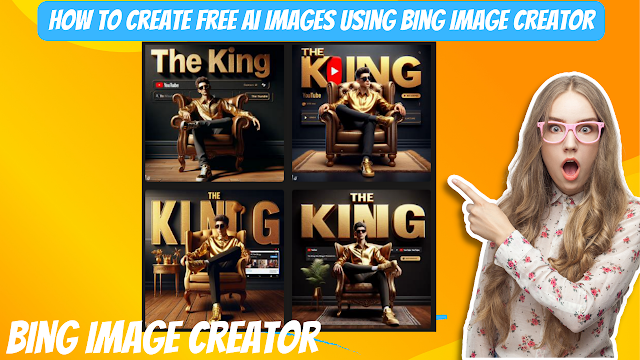
Bing Image Creator allows anyone to generate custom AI images simply by describing what they want to see. Users can create original wallpapers, artworks, photos, and more. The key benefit is that the images are generated fully automatically based on the text prompt, without the need for any advanced artistic or technical skills.
Table of Contents
Introduction
Powered by the latest AI systems, Bing Image Creator aims to create any visual user can imagine. You simply type in a text description of the desired image, and the system generates a custom photo-realistic image matching that description. The AI can combine concepts, attributes, styles, and elements based on the text prompt to output a unique image.
Accessing Bing Image Creator
You can access Bing's Image Creator directly from the Bing home page. Just go to Bing and look for the "Image Creator" link in the top navigation bar, to the right of the search box.
Generating an Image and Editing
To create free AI images using Bing Image Creator, follow these steps:
- Go to Bing Image Creator in your Microsoft Edge browser.
- Sign in to your Microsoft account.
- Enter a description of the image you want to create and click on the Create button.

- Wait while the AI generates your image.

- After a certain amount of time, you will be given four different images to choose from.

- You can choose any one and click on your favorite one[ or others by coming back at them] and can either share, save, download, or customize.

- Share: Let you share the image on social media.
- Save: This lets you add photos to your collection.
- Download: This lets you download.
- Customize: This will take you to “Microsoft Designer.”
Image Creation Limits
Bing's Image Creator allows users to generate a limited number of AI images per month. The exact number of images allowed can vary but is typically around 50 images per month for free accounts.
There are some restrictions to be aware of with Image Creator.- You cannot generate unlimited images. Bing monitors usage to prevent abuse.
- If you exceed your image quota for the month, you may not be able to generate more images until the next month.
- There are also limits on image generation speed. You may be rate-limited if generating too many images too quickly.
- Certain keywords or prompts may be blocked if deemed inappropriate or problematic.
To stay within the image limits:
- Track how many images you have created so far this month. Check your usage under account settings.
- Only generate the images you need, don't create images just for fun if nearing your limit.
- If you reach your limit, wait until next month to generate more images.
- Slow down image generation if you get rate limited. Spread out creation over days/weeks instead of all at once.
- Avoid problematic prompts that could get blocked by the system. Stick to appropriate content.
Staying within the reasonable limits imposed helps ensure the system can function smoothly for all users. Monitoring your usage and generating images selectively can allow you to make the most of the free tier.
Conclusion
Overall, the Image Creator provides an easy way to bring your creative ideas to life. The tool is ideal for brainstorming visual concepts, creating social media posts, or producing basic images for personal projects. Just keep in mind the imaginative possibilities and current limitations as AI image generation technology progresses. With an experimental mindset, you can have fun exploring this new creative space!



